Printing a Batch
This topic describes how to print a batch.
Note: Based on internal testing, we recommend limiting batch printing to 250 labels per batch. If printing a single label per package then the batch should be limited to 250 packages. If printing two labels per package then the number of packages should be limited to 125 packages.
- On the Shipping tab, click Batch Manager.
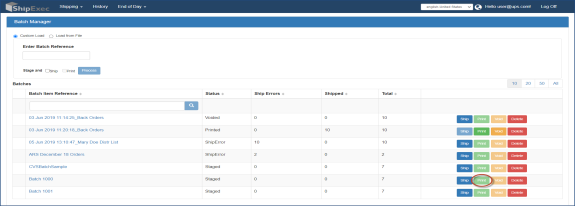
- In the list of available batches, click the Print button for the batch you want to print.
- Do one of the following:
- Click Print Document to print the current label.
- Click Print All Documents to print all the labels.
Related Topics